How to scan a document and turn it into a PDF file on iPhone without using third-party app
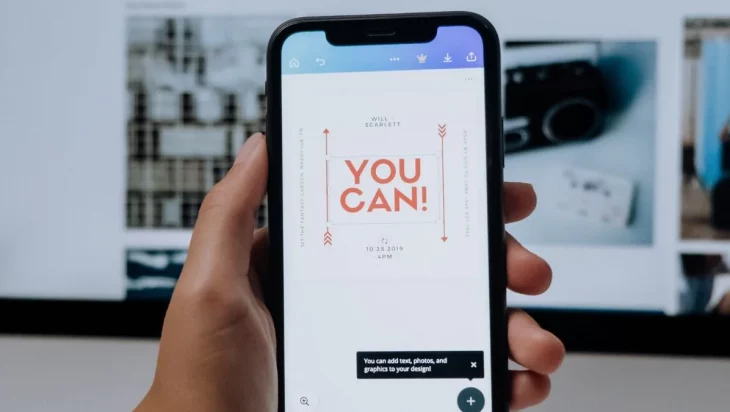
How to scan a document on iPhone and iPad
As mentioned the document scanner is available with Apple’s Notes app on iPhone and iPad. With a few taps, you can scan a document, turn it into a PDF file and share it across. There’s an alternative method which we will explain in some time. Here are the steps to follow
– First, open Notes on your iPhone and iPad.
-Then tap on the camera icon then Scan Documents to create a new note.
– Tap the camera button at the bottom of the screen.
-Then tap Scan Documents.
-Then press the shutter button if the scanner doesn’t automatically scan it.
-After that tap Save once you are done scanning the required pages. The button will have a count of the number of pages scanned.
It will then get accumulated in a new note in the Notes app. If you want to mark up a scanned document on your iPhone, here’s what you need to do.
-Tap the scanned document in your note, and then hit the share button in the upper-right corner.
-Scroll the action menu and search for Markup.
-Then tap on the tool you would like to use.
– Tap + if you want to add a text box, signature, magnifier, or shape to your document.
-Next up, mark up your document and then tap Done once you are finished. And in case you want to convert the scanned document into PDF just tap on the scanned document, tap the share button, and then tap the app that you want to save your PDF to and follow the procedure.
As for the alternate method, you can simply open your WhatsApp, then the individual chat to whom you want to send the details, long-press on the chatbox that will pop-up scan text option. Users should keep in note that this feature only scans the details of a page and send the details. You can’t use it to convert it to a PDF file or save it as a document on your device.
