How to delete duplicate images on iPhone IOS 16
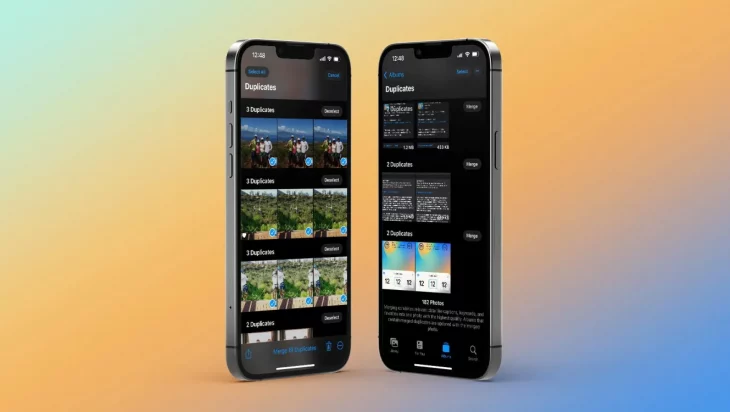
With iOS 16, Apple allows you to delete duplicate photos on iPhones. The feature is available in iPhone’s very own Photos app. Here’s how to use it.
Apple has introduced several new features to iPhones with the new iOS 16 update. While most features are about the UI’s design such as the new lock screen and battery percentage, there are also some other convenient features that the OS brings, which you may not notice easily until you dig deep.
One such feature that you may not know or may have only heard about, is the ability to delete duplicate photos on your iPhone. Let’s face it. Taking multiple photos from the same angle to get the best shot is what we all do, however, we often forget to delete those similar or duplicate images.
With this new feature available on iOS 16, you can easily delete or merge two or more photos into one and save a lot of space on your iPhone. Also Read – How to change font size on your iPhone?
Duplicate iPhone photos: How to delete with iOS 16
iOS 16 is currently available as a free public or paid developer beta.
- Running iOS 16, open the native Photos app on iPhone
- Choose the Albums tab at the bottom
- From the main Albums screen, swipe to the bottom
- Under the Utilities section, tap Duplicates
- Review duplicate matches and tap Merge to delete duplicate iPhone photos
- You can also choose Select in the top right corner to Select All or choose multiple duplicates to merge more quickly
- And you can tap any of the duplicate suggestions to head to where they are in your Photos Library to get a closer look at how similar they are




