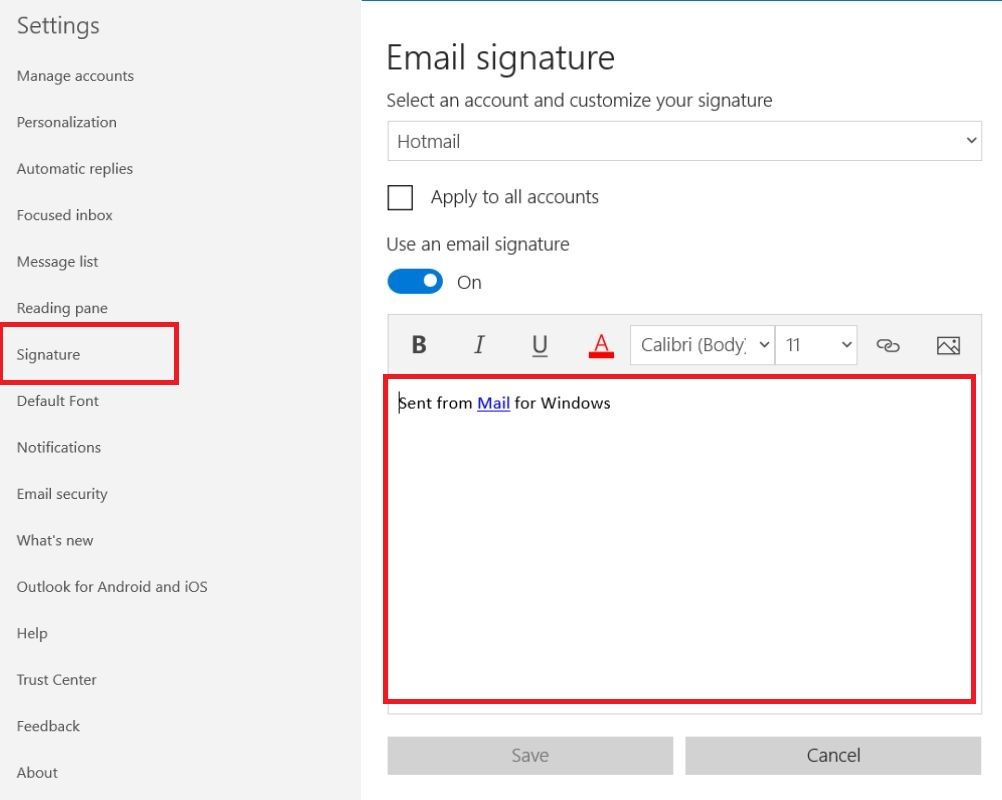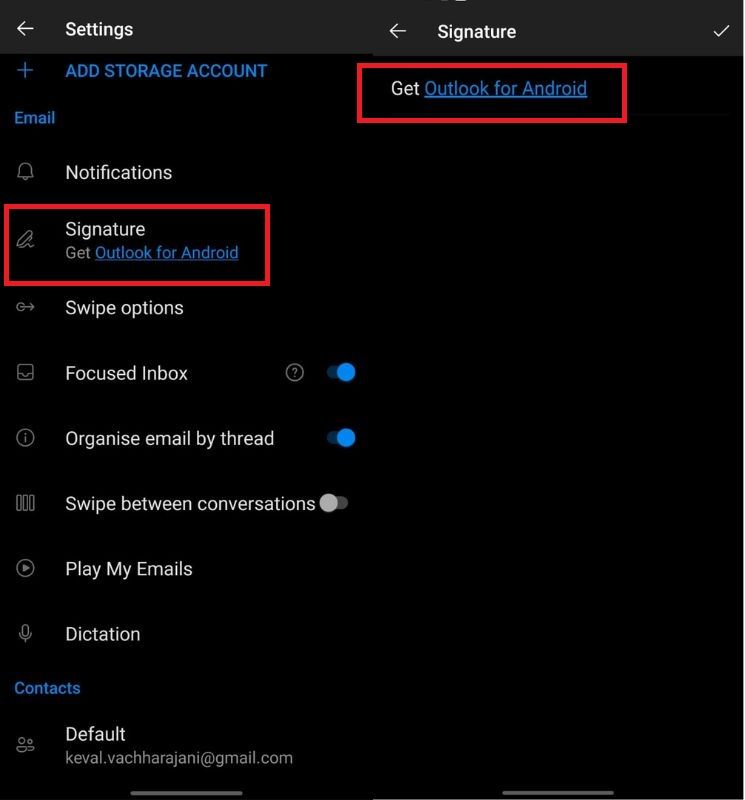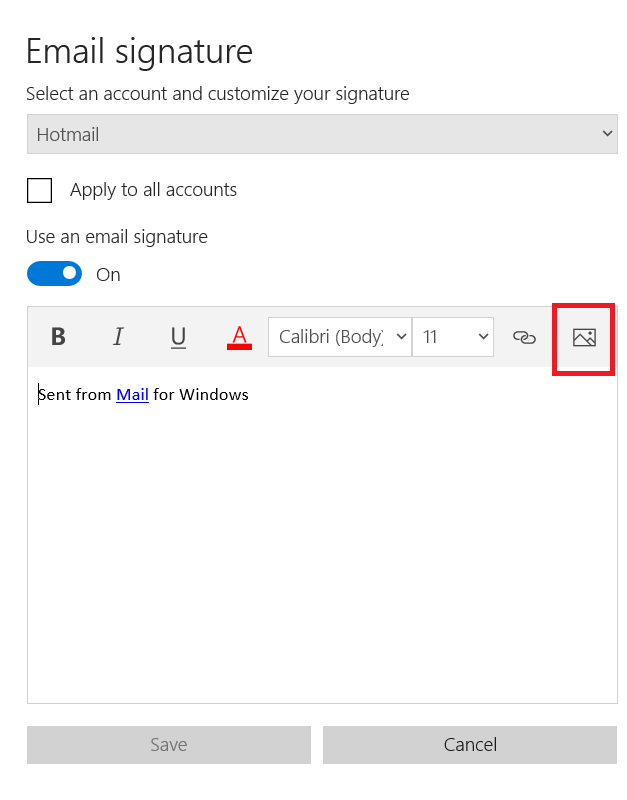How to create and add signature in Microsoft Outlook on Windows Desktop, Macbook and More
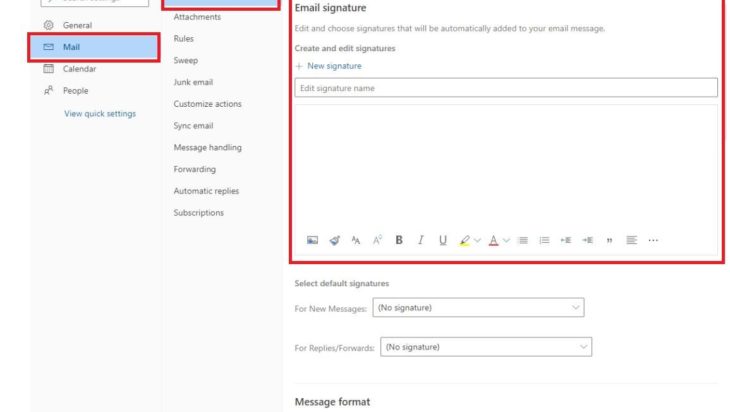
Prepend to the content
With Outlook, you can send and receive email messages, manage your calendar, track your tasks, and store the names and numbers of your contacts. Outlook lets you organise email so you can focus on what matters most to you – manage your calendar easily to schedule meetings, share files from the cloud, so recipients always have the latest version and stay connected and productive wherever you are with Outlook on your PC, Mac or mobile device.
How to add a signature in Outlook.com
Outlook allows you to create one or more personalised signatures. Your signature can consist of text, images, your electronic business card, your logo, or even an image of your handwritten signature. If you wish, you can configure Outlook so that your signature is automatically added to outgoing messages, or you can create it and add it on a case-by-case basis. Here’s how you can add a signature:
- Login to outlook on the web browser
- Head over to the navigation bar, go to Settings and select Mail. This would open the Options panel and pick Layout, and head to the email signature
- Type the signature that you want to include and click on save
How to add a signature on Outlook webmail
To add your signature on Outlook webmail, execute the following steps.
Step 1 – Go to settings after logging into webmail.
Step 2 – Click Edit after finding the mail signature.
Step 3 – Enter your signature in the text box.
And you are done.
How to add a signature in Outlook on a Windows desktop
To add your signature in Outlook on a Windows desktop, perform the following steps.
Step 1 – Open a mail.
Step 2 – On the Message menu, select Signature > Signatures.
Step 3 – Select New under Select signature to edit, and in the New Signature dialogue box, type a name for the signature.
Step 4 – Compose your signature under Edit signature. As well as changing fonts, font colours, and sizes, you can align text.
Create your signature in Word, then copy and paste it into the Edit signature box if you want it to have bullets, tables, or borders. For your signature, you can also use pre-designed templates. In Word, download the templates, customise them with your personal information, and then paste them into the Edit signature field.
Step 5 – Set the following options under Choose default signature.
- Choose an email account to associate with the signature from the E-mail account drop-down box. Each email account can have a different signature.
- In the New messages drop-down box, select one of your signatures to be added to all new messages by default. You can choose (none) if you do not want to automatically add a signature to new messages. If you reply to or forward a message using this, no signature will be added.
- Choose a signature from the Replies/forwards drop-down if you want your signature to appear in messages you reply to and forward. Otherwise, accept the default option of (none).
Step 6 – Select OK to save your signature.
How to add a signature in Outlook using Macbook?
- Click on New Email.
- Choose Signature > Signatures.
- Choose + and type a name for the signature.
- Under Signature, type your signature and format it the way you want to.
- Under New messages, choose your signature.
- Choose the red circle in the upper left to close.
- Choose New Email to see the signature you created.
How to add a signature using a mobile app?
To implement Signature Capture, create an activity with a signature button and an image view to show the signature. By clicking on the signature button, we begin a capture activity. In your main activity, you need to set SignatureMainLayout as the primary content view.
How to edit an existing signature?
You may need to edit the existing signature to update your number or destination. Editing signatures is easy in Outlook and the following steps can help you in editing the same
- To edit an existing signature, select File > Options > Mail > Signatures.
- Choose the signature you want to edit, and then make changes to the Edit signature box.
- Choose to save and OK once done.
How to add an image to a signature?
You can select a picture from a file on the Insert tab by clicking Pictures > Picture from File. Insert the picture by browsing to it, selecting it, and clicking Insert. The Picture Format tab will appear when you click the picture. On the Picture Format tab, choose Crop, and then crop the signature.
How to insert a signature manually?
If you do not want to go through the above-mentioned steps, you can always write your signature manually and then scan it to save it on your computer. To get more information on how to use the scanner, you can refer to the manufacturer’s manual or website.
Also Read: How to Reduce Image Size in Windows and Macbook Without Loosing its Quality
The post How to create and add signature in Microsoft Outlook on Windows Desktop, Macbook and More appeared first on Pricebaba.com Daily.