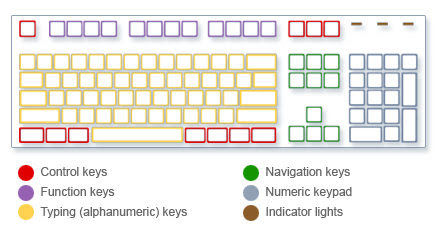Function Keys (F1 – F12): What are F Keys and How to Use them

Prepend to the content
If you have noticed the strange keyboard keys labeled “F1” or “F11”, you might be confused at first as to what their purpose is. Upon understanding their purpose, it becomes crucial to the computer experience.
This guide will explain why the F keys exist and how they can be used for both Macs and Windows computers.
What are Function keys?
A function key is a key located at the top of the keyboard that is labeled F1, F2, F3, and so on. Its main purpose is to allow users to quickly open up some menus or adjust key settings such as screen brightness, volume, and more when using the keys by themselves or in conjunction with the Fn key.
There are different effects based on the Fn key used and the specific device you are using. To make the list concise and clear, we will concentrate on functions seen more commonly on Windows and Mac.
How to use the Function keys on Windows?
Typical Windows keyboards have 12 function keys, such as F1 through F12. These keys provide quick access to a variety of functions. For instance, pressing F2 will open a window that allows you to rename files.
It may be possible for a laptop to have unique functions such as brightness adjustment or touchpad lock with just pressing the Fn key with the Function keys. The table below shows you all the basic functions of the function keys on a Windows computer in a quick and easy way.
Windows Function keys
| Function Key | Assigned Function |
| F1 | Opens the help menu |
| F2 | Rename file |
| F3 | Opens the search menu |
| F4 | Expands the search bar in the Edge browser |
| F5 | Refreshes webpage |
| F6 | Toggle through elements on screen |
| F7 | Opens spell check on documents |
| F8 | Used to safely boot during the time of start-up |
| F9 | Refresh Outlook fields |
| F10 | Opens the menu bar in some programs |
| F11 | Browser fullscreen mode toggle |
| F12 | Opens “save as” menu in some programs |
How to use the Function keys on Mac?
On a Mac, the function keys are mostly designed to control media on the fly. They can be used either by themselves or in conjunction with the Function key to perform different tasks.
All Mac computers have the same functions thanks to the standardised operating system. Let’s look at what each function key does on a Mac.
Mac Function keys
| Function Key | Assigned Function |
| F1 | Decrease screen brightness |
| F2 | Increase screen brightness |
| F3 | Opens mission control |
| F4 | Opens launchpad |
| F5 | Decrease keyboard backlight brightness |
| F6 | Increase keyboard backlight brightness |
| F7 | Play last track |
| F8 | Play/Pause media |
| F9 | Play next track |
| F10 | Mute audio |
| F11 | Decrease volume |
| F12 | Increase volume |
FAQs
1) What is F1 F2 F3 F4 F5 F6 F7 F8 F9 F10 F11 F12?
Generally found near the top of a keyboard, the F keys from 1-12 provide control over certain aspects of the computer. These changes depend on the operating system and device that you are using.
2) How do I lock and unlock the Fn key?
A standard keyboard allows you to unlock the Fn key by holding down the Fn key and the Ctrl key at the same time. If you need to lock it again, repeat the procedure.
3) What is the F12 function key?
The F12 function key is usually the last function key on most keyboards. It opens up developer tools in web browsers. You can open the “save as” menu for the program you’re using by pressing the F12 key on a Windows computer. Meanwhile, pressing the F12 key on a Mac will increase your speakers’ volume.
4) What is the function of F5?
In Windows, the F5 key is usually used to refresh the page. On a Mac, the F5 key decreases the intensity of the keyboard backlight. On some laptops, the F5 key can be used with the Fn key for other effects.
The post Function Keys (F1 – F12): What are F Keys and How to Use them appeared first on Pricebaba.com Daily.