How to translate text with camera on your iPad with iPadOS 16
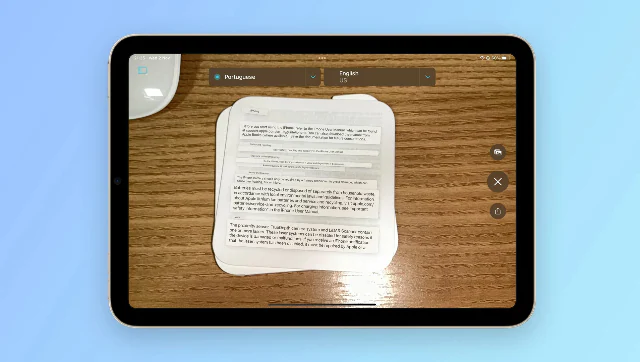
You can use the iPadOS 16 to take pictures of text and translate them into different languages.
When it comes to translation, the iPad is a great tool. With iPadOS 16 you can use your tablet as a translator and easily translate text from one language to another.
You can use your iPad as a translator and easily translate text from one language to another.Said the translation of my understanding: An intentional, strategic and complex process of taking information from one medium and transforming it into a second medium.The short story is that Apple has been running experiments with some different ways to make text translatable for months now. And about last month I discovered something magical: Translating Safari on iOS device into iPhone/iPad/iPad Pro
The iPad is the most popular tablet computer that runs on iOS. It has become a must-have for many people. The iPad OS 16 is available for free download and can be used with any iOS device including iPhone, iPod touch and iPad.
The first way is to use the Translate app. Here are the steps you are required to follow:
Step 1: First, open the Translate app.
Step 2: Then, tap the Camera tab visible on the left side of the screen.
Step 3: Select the text language and into which one you wish to translate.
Step 4: Point your camera at the text and take its picture.
Post that, the Translate app is going to overlay the original text with the translation. You can click on the text to copy it or add it to favourites.
Here is another way to translate texts using the camera with iPadOS 16:
Step 1: Open your device’s Camera app.
Step 2: Point the camera at the text you wish to translate.
Step 3: Tap the identify text button that will be visible on the right side of the screen.
Step 4: Choose the text and tap Translate.
Just like in the Translate app, you can select the language you wish the text translated into. Also, you can easily copy the text into another app.
It should be noted that all these steps work for both iPhone and iPad with the latest version of iOS and iPadOS.
Also Read – iPad Pro 2022 Review Ultimate Tablet
